
This is one of the major reasons we lay more emphasis on creating a CWM recovery on your new Android device should in case it get bricked, you’ll have something to bounce back to called back up.
I’ll just quickly show you a simple way on how to create CWM Recovery on your Android device to those who don’t already know this.
Method One: How to Create CWM Recovery Without PC
This first method may not be compatible on all Android devices.
To install the Clockworkmod on your android phone without the need of a PC , you can use the Rom manager app. You don’t need to download the Clockworkmod recovery as the ROM manager app can download the specific Clockworkmod recovery according to your Android phones make and model.
==>Step 1: Install ROM Manageron your Android device and Run it .
==>Step 2: Select Recovery setup from the ROM manager app.
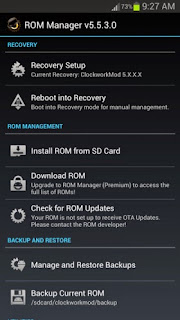
==>Step 3: Under Install or update recovery, tap on ClockworkMod recovery .
==>Step 4: Wait a few seconds for the app to identify your Phone’s make and model . If the app correctly displays your phone’s model then tap on it . Although the phone will recommend you to connect to a WiFi network , a 3G data connection works perfectly , as the Clockworkmod recovery is around 7 to 8 MB is size for all Android Phones . Click okto everything to proceed further.
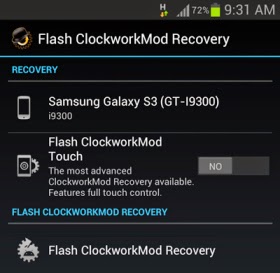
==>Step 5: Tap on Flash ClockworkMod Recovery . The app will now begin to download the Clockworkmod recovery . Wait for a few seconds until the download completes . After the ClockworkMod recovery is downloaded, the app will automatically install it on your phone .
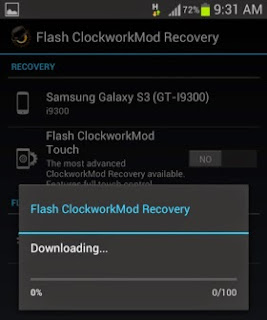
Step 6: To check if the ClockworkMod recovery is installed on your phone , return to Rom Manager’s home menu and tap on Reboot into Recovery . Your phone will now reboot and enter the ClockworkMod recovery .
Method Two: How to Manually Create /Flash CWM to a Tecno Device
6. Download ADB drivers here
How Can I Create CWM Recovery For My Android Device?
1. Enable USB debugging on the phone and connect it to the PC.
go to Phone Settings — Developer Options — Enable USB Debugging.)
go to Phone Settings — Developer Options — Enable USB Debugging.)
2. With the phone connected, install PdaNet (Select Other from the list ; you should see "Drivers Successfully Installed" at the end of installation).
3. Launch MTK Droid tools
4. MTK Droid tools should display the phone's details by the left
5. The box at the bottom should be yellow
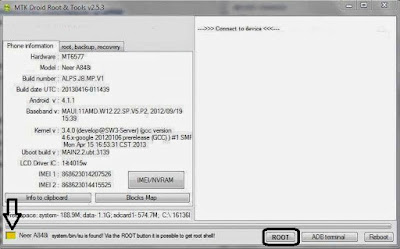
6. Click Root at the bottom of MTK and select Yes if prompted on PC and Grant on phone
7. A green bar should load and the yellow box should become green
8. Click on the root, backup, recovery tab at the top
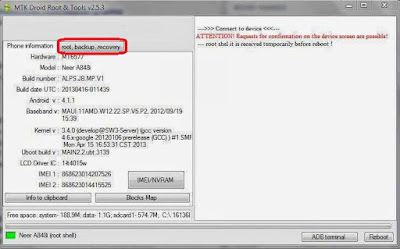
9. Click Backup and wait for the backup process to be complete
10. When promoted to pack backup, select No.
11. When backup is complete, tick 'To select boot.img'
12. In the window that pops up, select the boot file from the backup you just made (MTK folder > Backups > Phone backup)
13. Click Yes to every prompt you get
14. When promoted to boot into recovery mode, click Yes
15. The phone should now boot into clockworkmod recovery mode
16. Ensure to backup your phone (Backup and Restore > Backup )
Thanks for reading my news about Guide on How to Install ClockWorkMod (CWM) Recovery on Your Android Device at my blog Mods Firmware if you want too share this article, please put the resource, and if you think this article is very usefully dont forget to bookmark this site with CTRL + D on your keyboard to web browser.