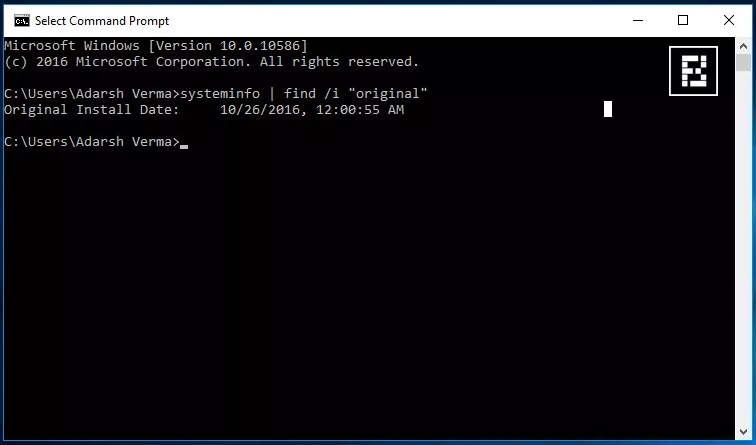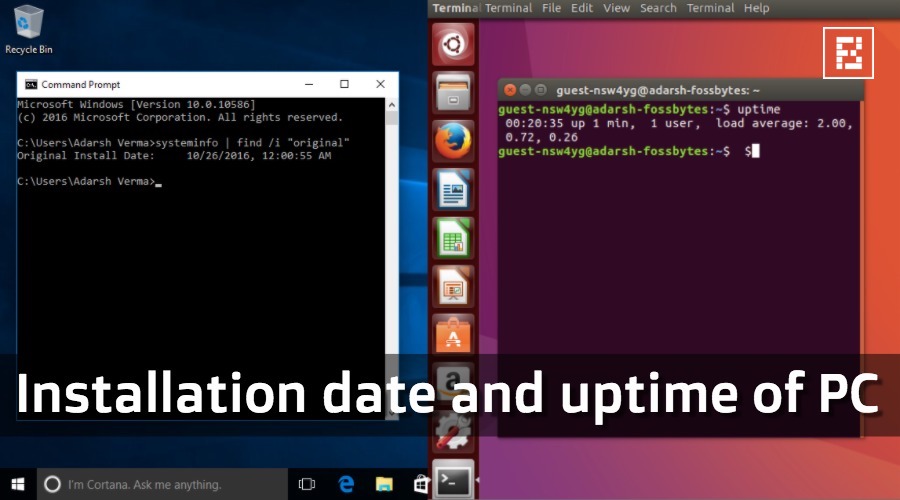
Finding the installation date and uptime of your computer is an easy task. With the help of some simple commands, which you need to run in Windows Command Prompt and Linux terminal, you can find these answers in no time. Windows users can simply see the uptime in the Task Manager.
s your operating system outdated? When did you perform a clean install on your computer? You’ll need a great memory to answer these questions. Having said that, I’ll ask another question. For how long your PC has been running since the last boot? You might be having just a rough idea, but nothing certain.


What if I tell you that you can easily find the answers to your questions on your Windows and Linux PC? There are some useful utilities and commands that one can use to know the installation date of the operating system and the PC uptime.
Finding installation date and uptime in Windows PC
Finding the uptime in a Windows PC is very easy and many of you might be knowing this method. It simply involves opening the Task Manager and navigating to the Performance tab.
There, under the CPU tab, you’ll find the uptime stat of your Windows PC in the Days:HH:MM:SS format.
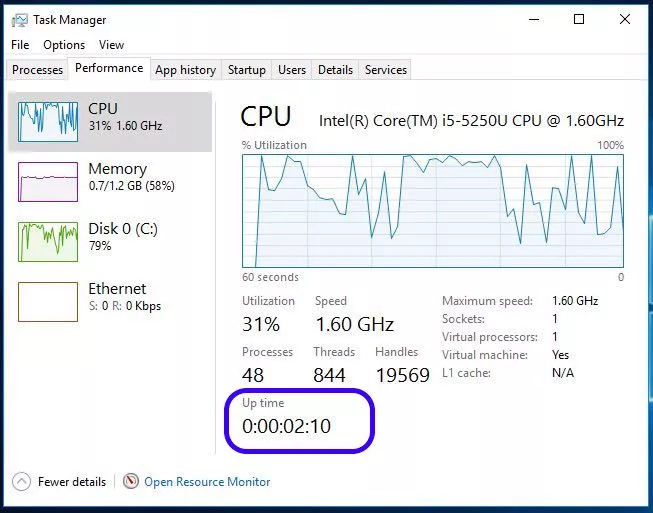
To find the installation date of a Windows computer, you need to open the Command Prompt. To do this, either execute CMD command in the Run window or press Win+R key.
Now, run the following command on Windows 10 and Windows 8 to find the installation date of your operating system:
systeminfo | find /i “Original”
For Windows 7 operating system, your need to run the following command:
systeminfo | find /i “install date”
Just like Windows, finding the installation date and uptime in your Linux PC is any also an easy task. To find the uptime in Linux, simply open the terminal and run the following command. I ran this on my Ubuntu 16.10 system and it should also work on other distributions as well.
uptime
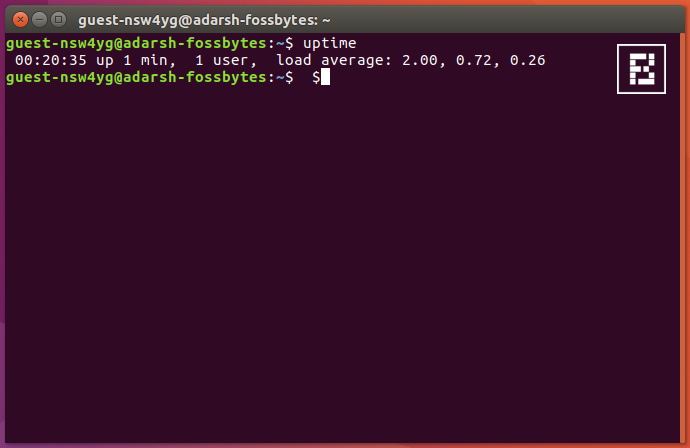
To find the installation date in Linux, you need to find a file, folder, or log that was created during the installation time. One such file can be accessed by running the following command. This makes it easy to spot the installation date of your Linux-based operating system.
ls -l /var/log/installer
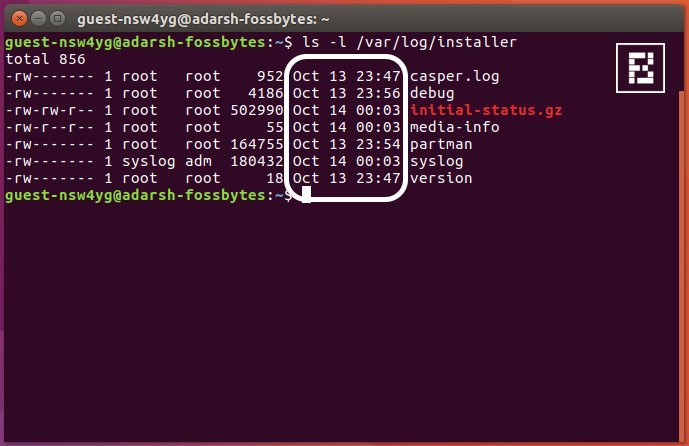
Thanks for reading my news about How To Find Installation Date And Uptime Of Your Windows And Linux PC at my blog Mods Firmware if you want too share this article, please put the resource, and if you think this article is very usefully dont forget to bookmark this site with CTRL + D on your keyboard to web browser.